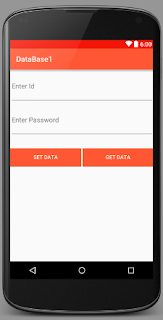What is Web Services?
- Web Services is client server application or application component which help, to establish communication between two devices over the network.
- It is a software system for inter operable machine to machine communication.
- It is collection of protocols foe exchanging information between two devices or application.
Type of Web Services
There are mainly Two types of Web Services.
- SOAP
- RESTful
Components of Web Services
There are Three types of web services.
There are Three types of web services.
- SOAP
- WSDL
- UDDI
- Soap stands for:- Simple Object Access Protocol.
- It is a XML based protocol foe accessing web services.
- It is XML based, so it is platform independent and language independent.
- It can used with JAVA,.NET and PHP language on any plateform
WSDL
- WSDL[Pronounced as:- wix-dull]:- Web Services Description Language.
- It is a XML document contaning information about web services such as method name,parameter and how to access these.
- It is a part of UDDI.
- It acts as a interface between Web Services applications.
UDDI
- UDDI | Universal description,Discovery and Integration.
- It is XML based framework for describing with web Services.