- It used to store and retrieve primitive information in the string,integer,long etc.
- Android Shared preferences are used to store data in key and value pair so that we can retrieve the value on the basis of key.
- It is widely used to get information from user such as in settings,profile update,save login ID and password.
- It store only one data at a time.
- If we store new data than previously data went to delete automatically.
- In order to use shared preferences,we have to call a method getSharedPreferences() that returns a SharedPreference instance .
Requirement:-
Android Studio:-2.1.2
Step1:- Open your Android Studio.
Step2:-Click on File >New >New Project > SharedPreferenceTest
Step3:-Click on res>activity_main.xml and take 2 EditText and 2 Button as like below image.
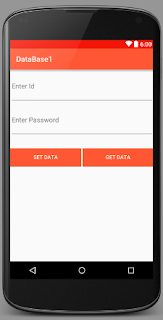
Step4:- coding of activity_main.xml will be like following....
<?xml version="1.0" encoding="utf-8"?>
<LinearLayout
xmlns:android="http://schemas.android.com/apk/res/android"
xmlns:tools="http://schemas.android.com/tools"
android:layout_width="match_parent"
android:layout_height="match_parent"
android:orientation="vertical">
<EditText
android:layout_width="match_parent"
android:layout_height="90dp"
android:hint="Enter Id"
android:id="@+id/txtId"/>
<EditText
android:layout_width="match_parent"
android:layout_height="90dp"
android:hint="Enter Password"
android:id="@+id/txtPassqword"
android:inputType="textPassword"/>
<LinearLayout
android:layout_width="match_parent"
android:layout_height="wrap_content"
android:orientation="horizontal"
android:layout_marginTop="30dp">
<Button
android:layout_width="0dp"
android:layout_height="wrap_content"
android:layout_weight="1"
android:text="Set Data"
android:id="@+id/btnSet"
android:background="#FF5733"
android:textColor="#ffffff"/>
<Button
android:layout_width="0dp"
android:layout_height="wrap_content"
android:layout_weight="1"
android:text="Get Data"
android:id="@+id/btnGet"
android:background="#FF5733"
android:layout_marginLeft="4dp"
android:textColor="#ffffff"/>
</LinearLayout>
</LinearLayout>
Step5:- Now Open MainActivity.java and write following code..
package supriya.sharedpreferencetest; import android.content.Context; import android.content.SharedPreferences; import android.support.v7.app.AppCompatActivity; import android.os.Bundle; import android.view.View; import android.widget.Button; import android.widget.EditText; import android.widget.Toast; public class MainActivity extends AppCompatActivity { //create object of Edittext and button.. EditText txtId,txtPass; Button btnSetData,btnGetData; @Override protected void onCreate(Bundle savedInstanceState) { super.onCreate(savedInstanceState); setContentView(R.layout.activity_main); //find id .. txtId=(EditText)findViewById(R.id.txtId); txtPass=(EditText)findViewById(R.id.txtPassqword); btnSetData=(Button)findViewById(R.id.btnSet); btnGetData=(Button)findViewById(R.id.btnGet); //click listner of setdata button btnSetData.setOnClickListener(new View.OnClickListener() { @Override public void onClick(View v) { //first we have to create database...
SharedPreferences spf=getSharedPreferences("MyDatabase", Context.MODE_PRIVATE); //By usin editor class of SharedPreferences we can edit the data base...
SharedPreferences.Editor editDatabase=spf.edit(); //set ID in to the database..we are using id as a integer type
editDatabase.putInt("ID",Integer.parseInt(txtId.getText().toString().trim())); //set Password..we r using password as String type....
editDatabase.putString("PASSWORD",txtPass.getText().toString().trim()); //save all changes into database..
editDatabase.commit();
//make empty editbox....
txtId.setText(""); txtPass.setText("");
}
});
//get button coding....
btnGetData.setOnClickListener(new View.OnClickListener() { @Override
public void onClick(View v) { //again create object of SharedPreferences and database.. as like above
SharedPreferences spf=getSharedPreferences("MyDatabase",Context.MODE_PRIVATE); //here we getint password into integer variable i of key value ID
int i=spf.getInt("ID",0); String str=spf.getString("PASSWORD","No Data"); Toast.makeText(getApplicationContext(),"Id:-"+i+"\n"+"Password:-"+str+"\n",Toast.LENGTH_LONG).show(); } }); } }
Step6: Run the program and Output will be like following..



No comments:
Post a Comment